Display Additional Information when Selecting Reservations for a Group Routing Rule Template
Stay is enhanced to display additional details for reservations when users select or modify a reservation routing rule for group masters. This helps users easily identify and select the reservations to which the routing rule must be applied.
Previously, only the guest name associated with the reservation and the reservation confirmation ID was displayed.
New columns that display additional details of reservations have been added to the following sections:
-
Step 4: Apply Rule to These Reservations section of the Add Routing Rule screen
-
Edit Routing Rule screen (Group ➜ Folio & Routing Rules ➜ Folios ➜ Group Reservation Rules ➜ +Add a reservation routing rule/Edit routing rule).
The following details are displayed in the columns:
|
Column |
Description |
|---|---|
|
Last Name |
The last name of the primary guest associated with the reservation. |
|
First Name |
The first name of the primary guest associated with the reservation. |
|
Confirmation |
The confirmation number of the reservation displayed as a hyperlink. When clicked, the reservation is displayed in a new tab. For shared reservations, an indicator is displayed next to the confirmation ID. When hovered upon, the text, Shared Reservation, is displayed. |
|
Third Party Confirmation # |
The third-party confirmation numbers of reservations displayed in the following format: Confirmation Code - Confirmation Number. When more than one third-party confirmation number is available for a reservation, they are displayed as a comma separated list. |
|
Room Type |
The room type code of the reservation. |
|
Arrival Date |
The arrival date of the reservation. |
|
Departure Date |
The departure date of the reservation. |
|
Shared Reservation |
The confirmation IDs of the reservations that are shared with this reservation displayed as a hyperlink. When multiple reservations are shared, they are displayed as a comma separated list. |
|
Shared Guests |
The guest name associated with the reservations shared with this reservation. When there are multiple guest names, they are displayed as a comma separated list. |
|
Company Name |
The company name associated with the reservation. |
|
Loyalty |
The loyalty program associated with the reservation along with the tier details in the following format: Loyalty program - Loyalty tier. |
|
VIP |
The VIP status associated with the reservation. |
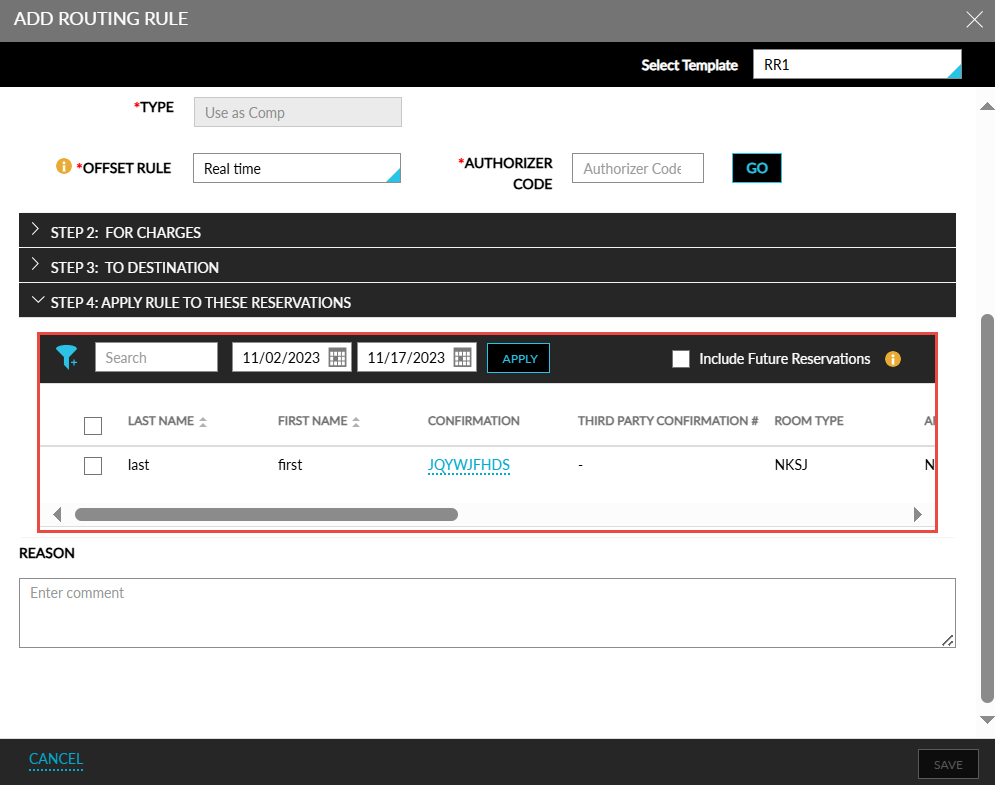
An accordion is displayed for the primary shared reservations which when expanded displays all the reservations that are shared with the primary reservation. For secondary reservations, the shared indicator is not displayed. When the secondary reservation is not associated with the group, the reservation is not displayed in this section.
When there are different primary reservations for each day, the first primary reservation is displayed as the primary reservation when grouping the reservations. For example, when two reservations are shared for two days, where, on the first day, the first reservation is set as primary, and on the second day, the second reservation is set as primary. In this case, when displaying reservations for the group, the first reservation is displayed as the primary reservation always.
When only the second reservation is associated with the group, it displayed with the shared indicator but without the accordion.
The following columns in the section can be sorted:
-
First Name
-
Last Name
-
Arrival Date
-
Departure Date
-
Loyalty
-
VIP
-
Company Name
Users can search for a reservation using the following details:
-
Loyalty
-
Room Type
-
First Name
-
Last Name
-
Shared Guests
-
Third Party Confirmation
-
VIP
-
Company Name
-
Confirmation Number
Users can retrieve reservations for a preferred date range by selecting the start and end dates in the date pickers provided. By default, the arrival and departure shoulder dates are displayed. When shoulder dates are not available for a group, the arrival and departure dates of the group are displayed. Users cannot select a date beyond the mentioned dates.
Users can filter records based on the following:
-
Loyalty
-
Room Type
-
Shared Reservation
Users can select the checkbox of the preferred reservations to which the rule must be applied. To apply the routing rule to all future reservations created for the group, users must select the Include Future Reservations checkbox. This checkbox is selected by default when there are no reservations created for the group.
The Save button is enabled for selection only when at least one reservation is selected, or the Include Future Reservations checkbox is selected. When clicked, the routing rule is saved and applied to the selected reservations.